| 1. Draw and color a monster in Doink 2. Add a new frame 3. Trace and color the drawing with a slight change 4. Add a new frame and repeat 5. Start a new drawing for the background 6. Layer the monster over the background in the composition mode. 7. Draw a path (or not). 8. Export to camera role 9. Open the movie in 5s app and convert to GIF |
| When students create small animations using Doink I try to showcase them by knitting them together in an iMovie. Today, however, I downloaded the 5 seconds app gif creator. Students can export their Doink animation as a video to the camera role then open up the gif app and convert the video to a less than 5 second animated gif to which can be emailed to me for showcasing on my website. I think this project would work for really young students. | I might even try it in conjunction with the Lima Bean Monster story we LOVE. Here is what our Lima Bean Monster projects have looked like in the past. Just imagine how cute these would be if they were animated! |
One thing I really wanted to do and tried and tried to make happen to no avail, was uploading a gif from the camera role on the iPad. That doesn't seem to work either because the Weebly app doesn't support it or the iPad flattens gifs into one image.Hmmm. Maybe one day. But since that didn't work, I had to finish this post on the laptop (once again).

UPDATE: Click here for the fully packaged Veggie Monster Digital Collage Lesson
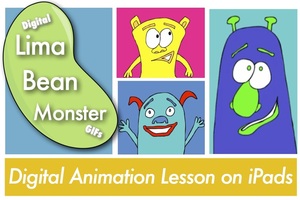
Thinking about joining?
Click here.

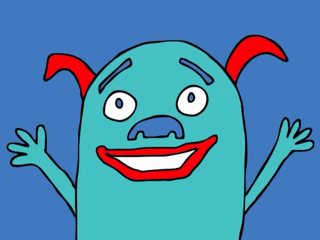


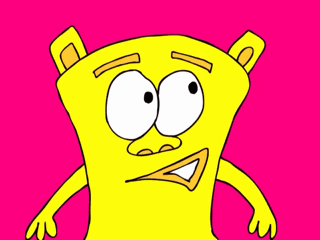
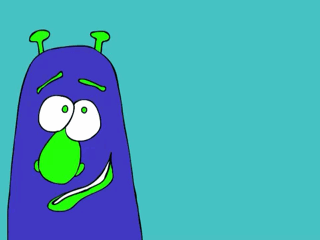
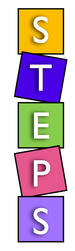

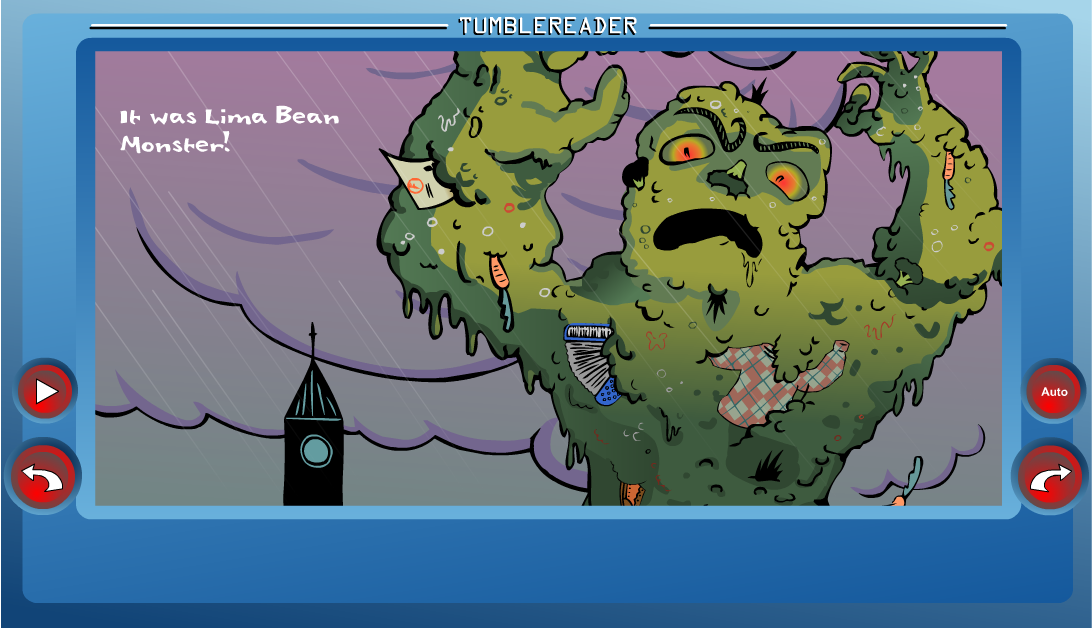
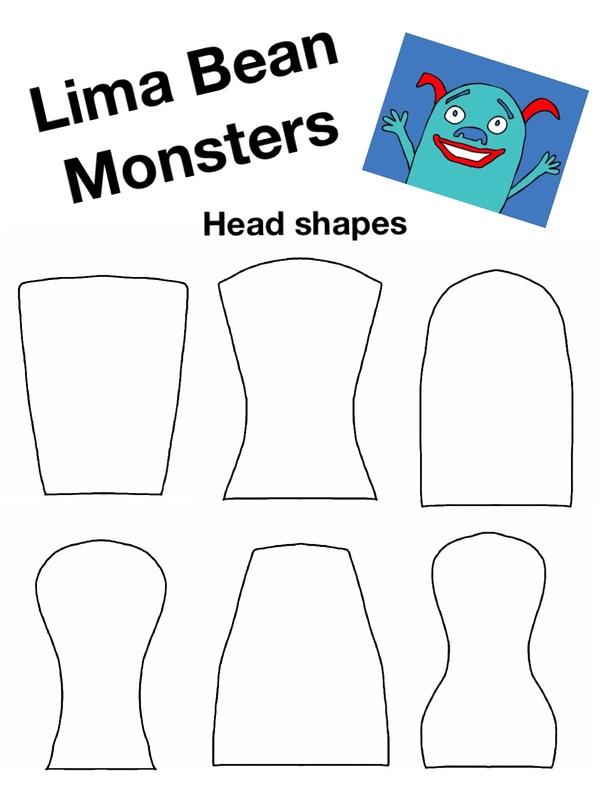
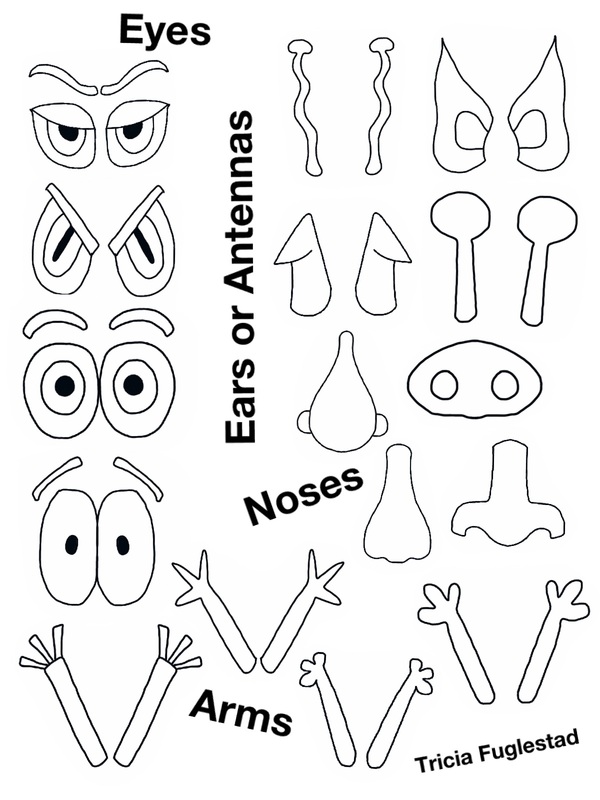
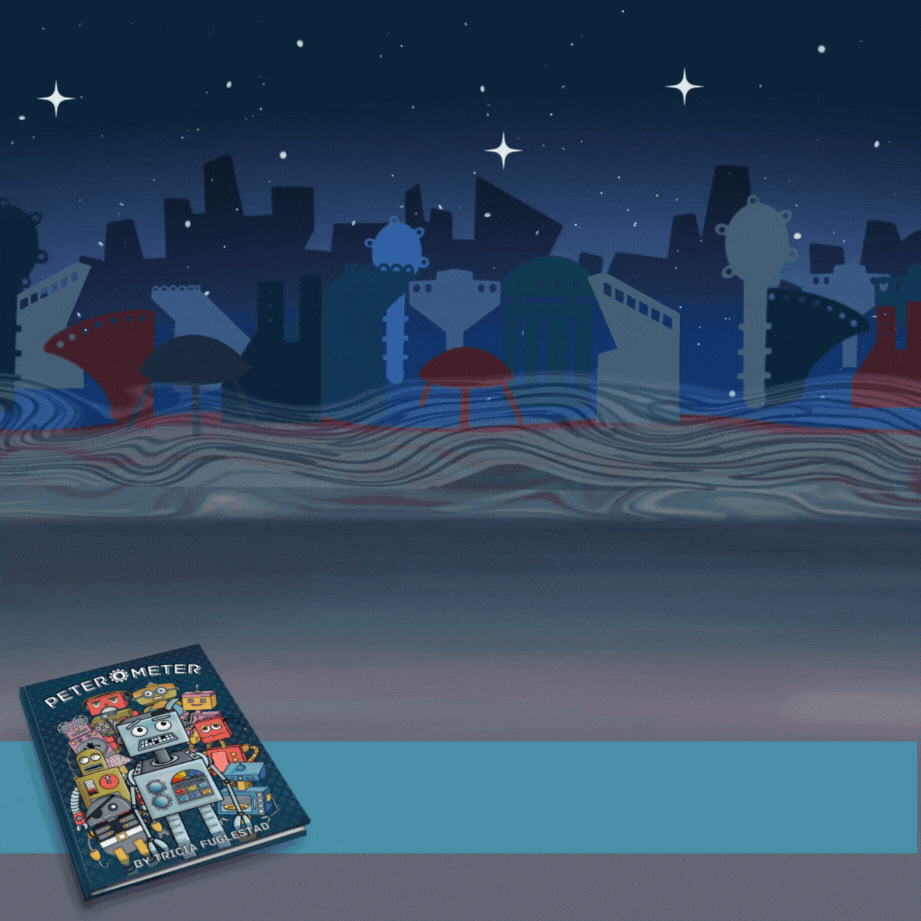
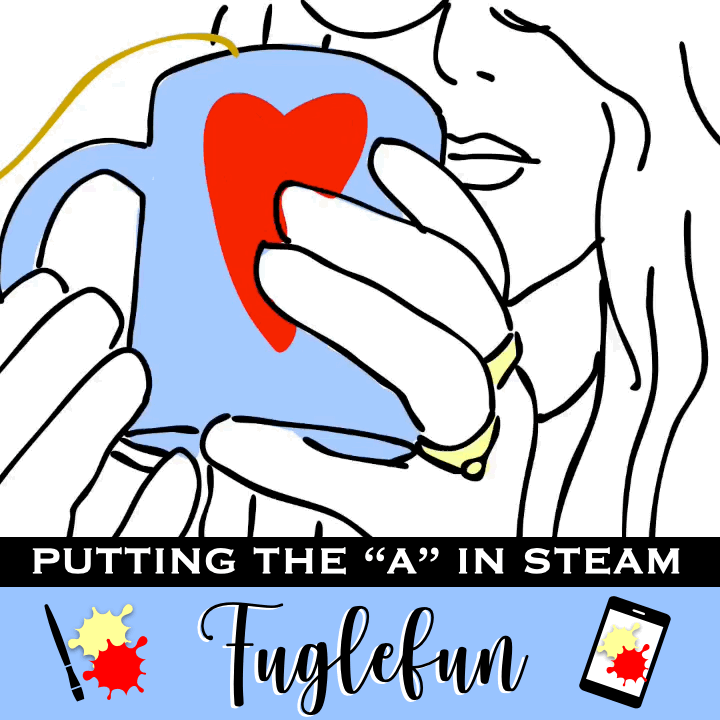
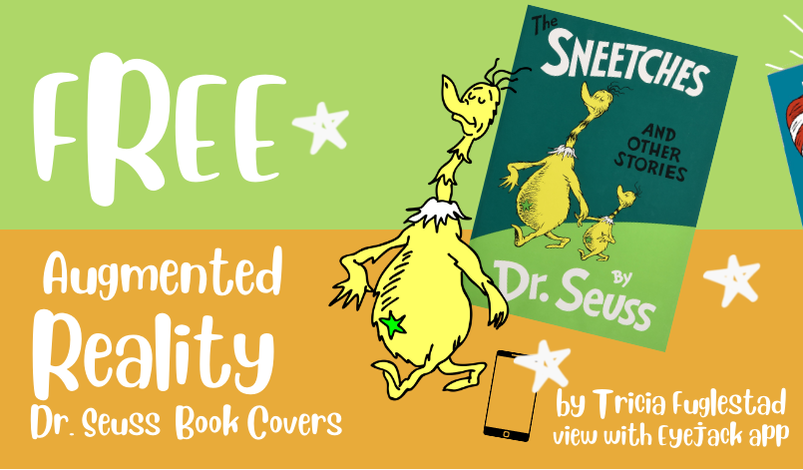

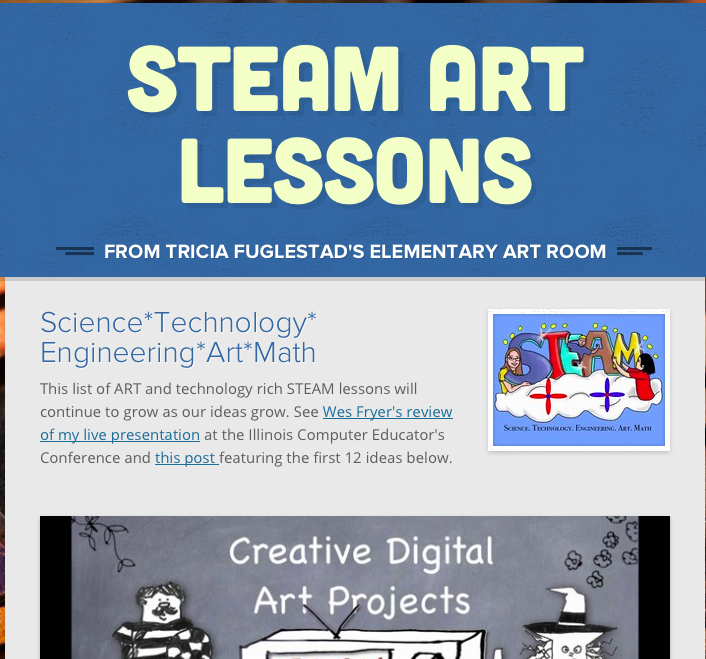
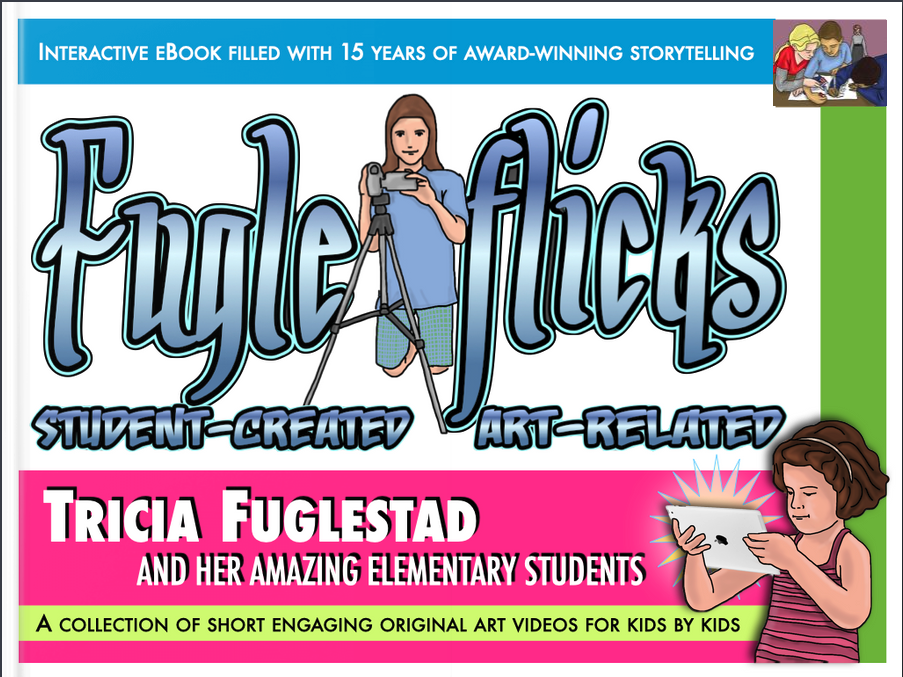
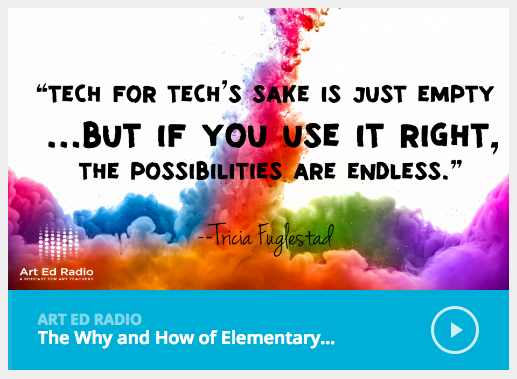

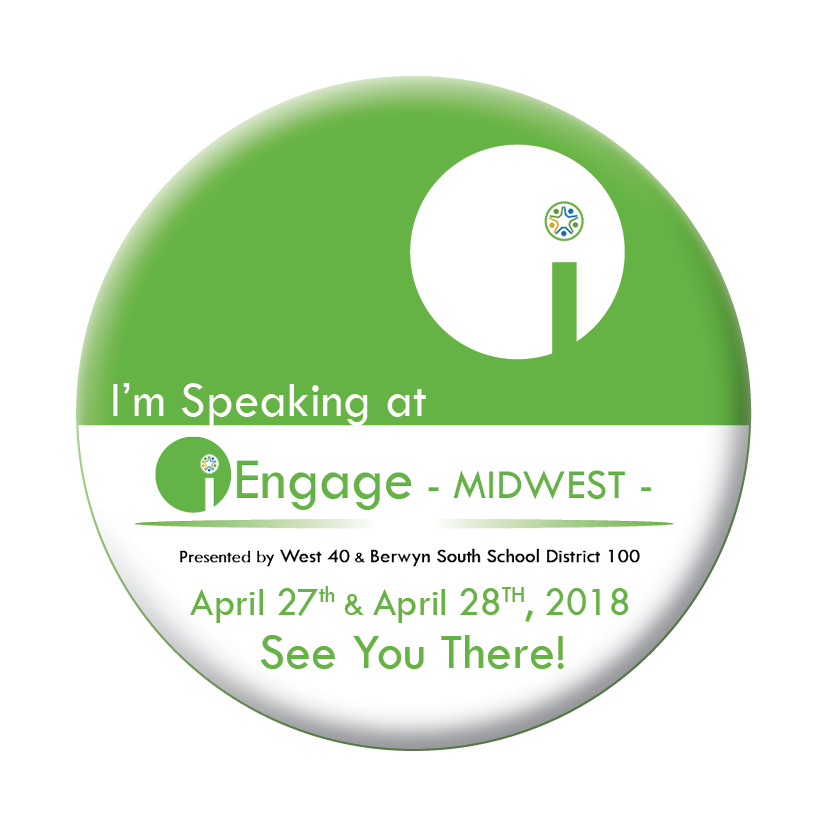


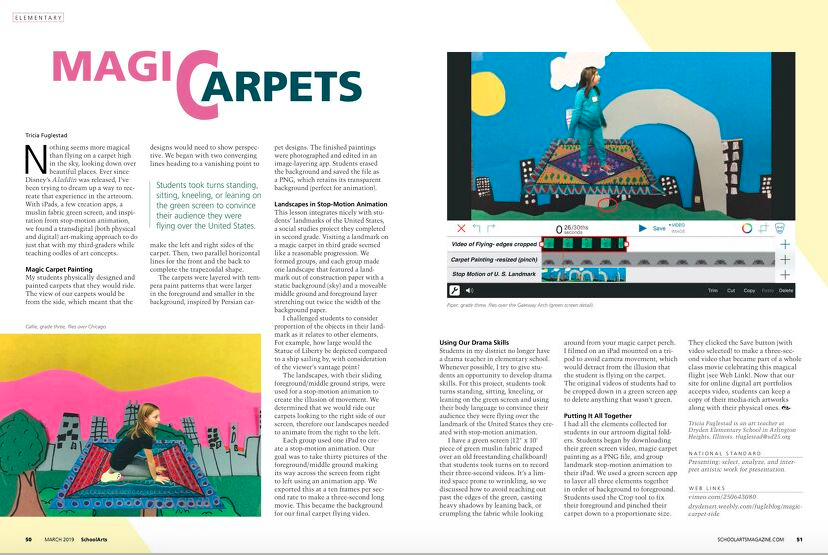
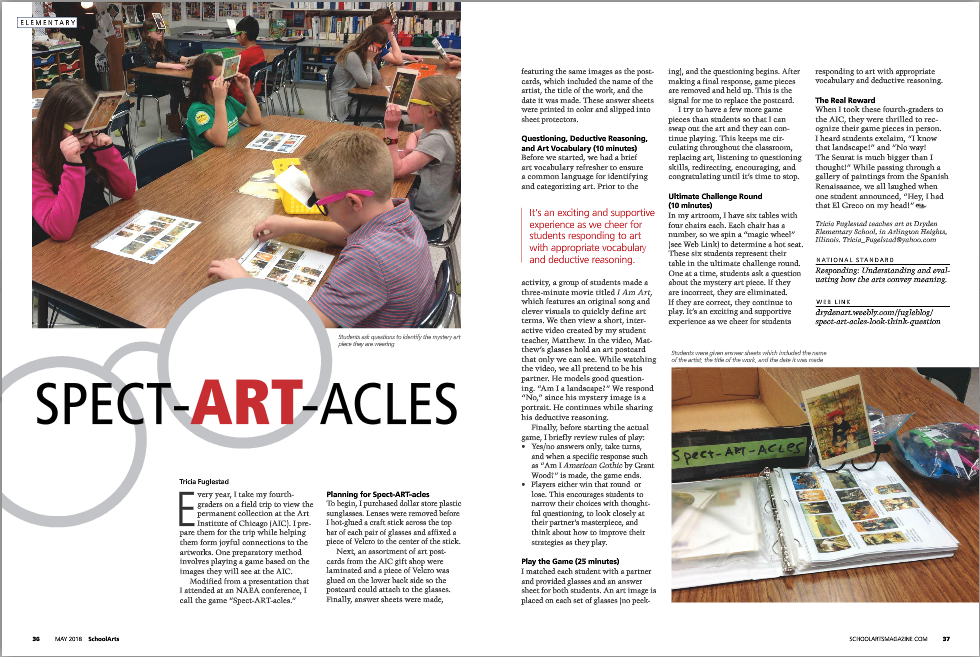
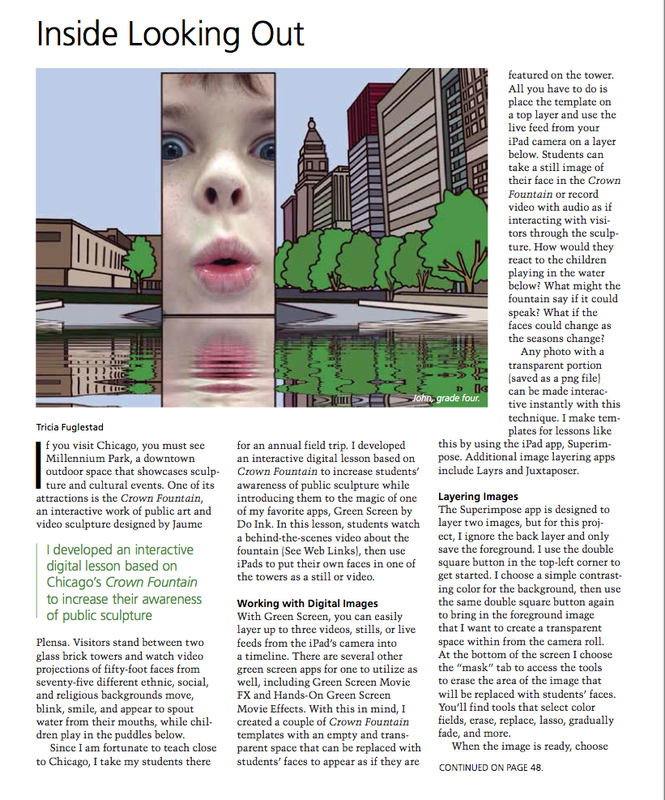
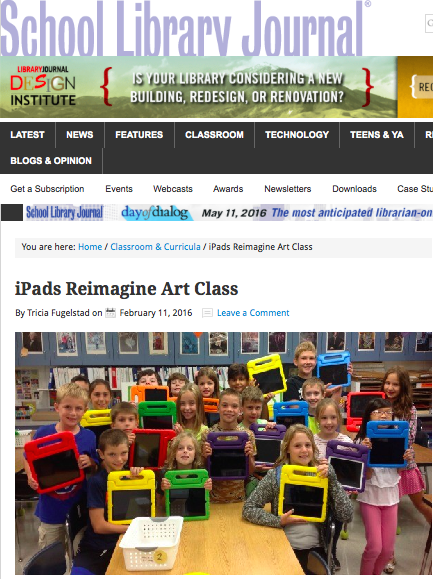
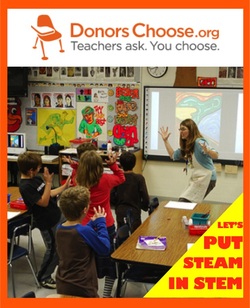

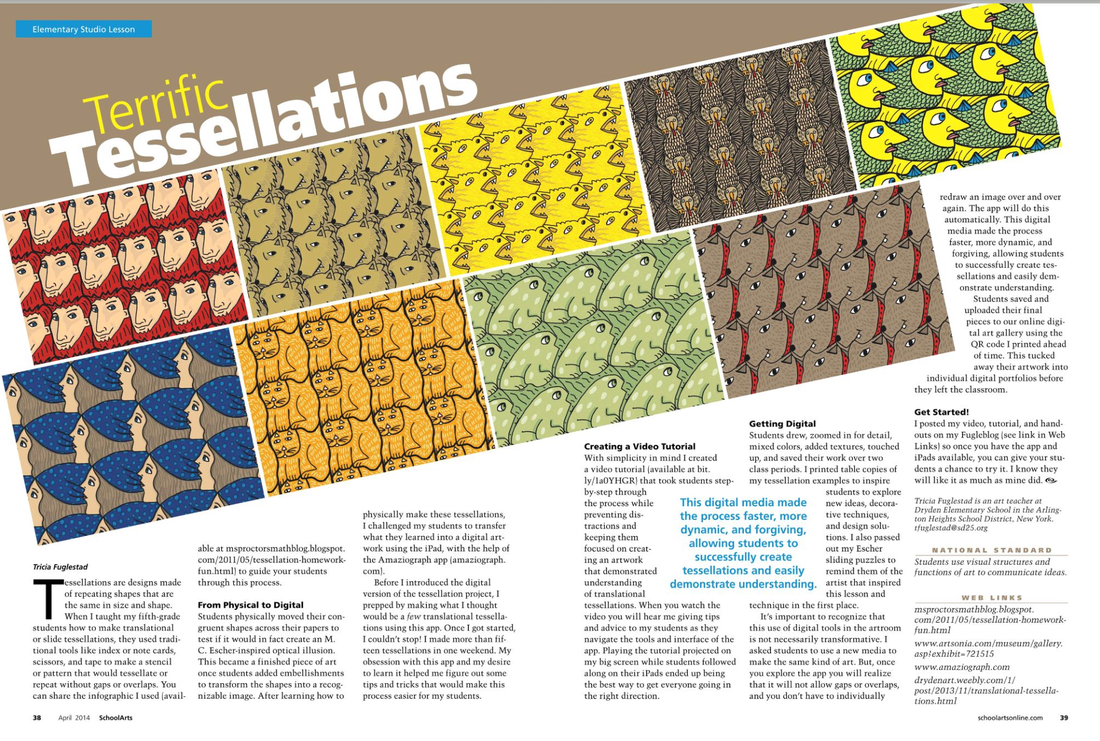
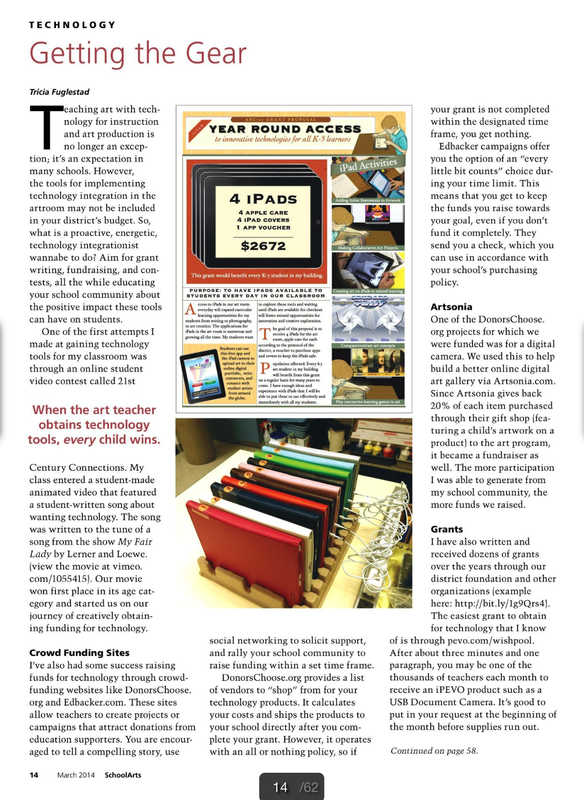
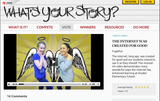
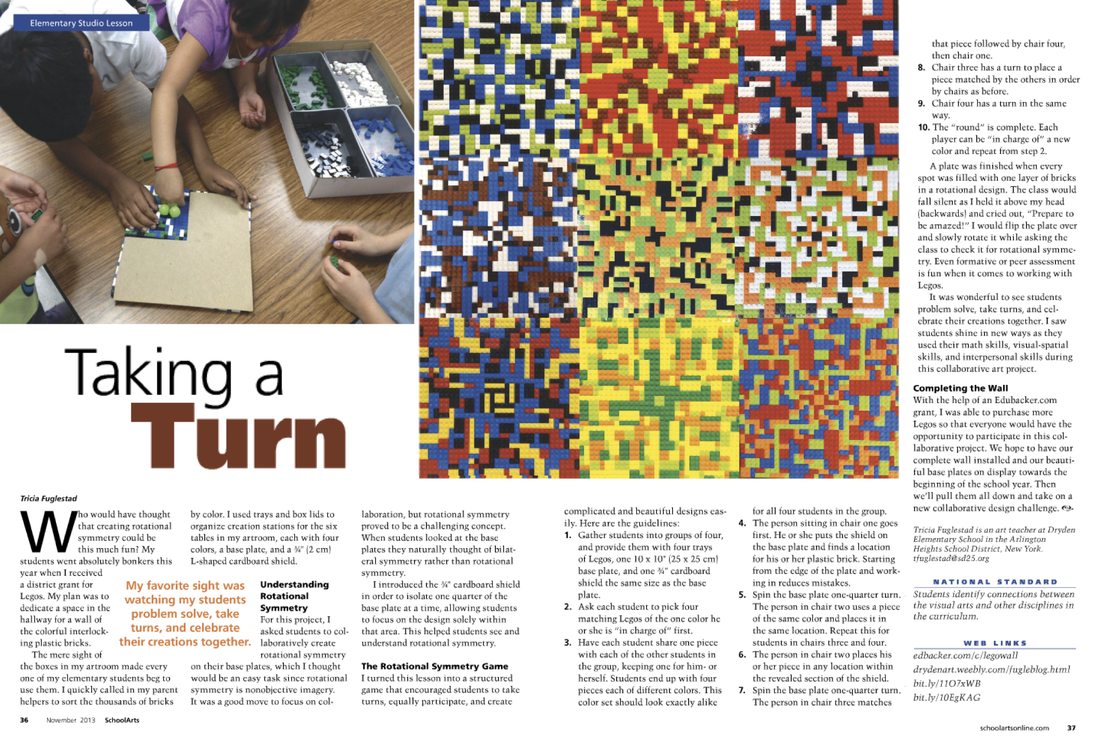


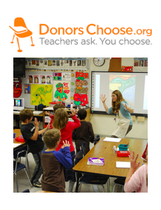







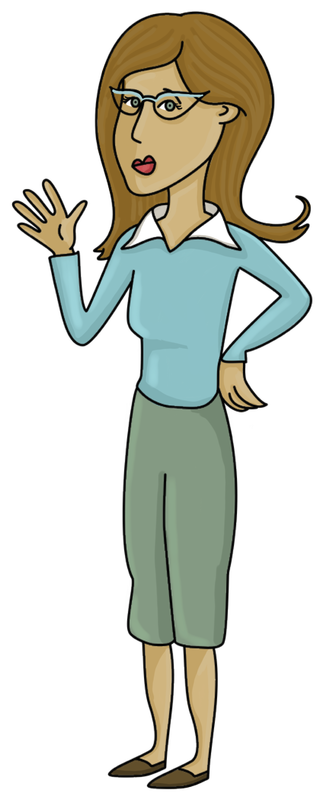
 RSS Feed
RSS Feed

